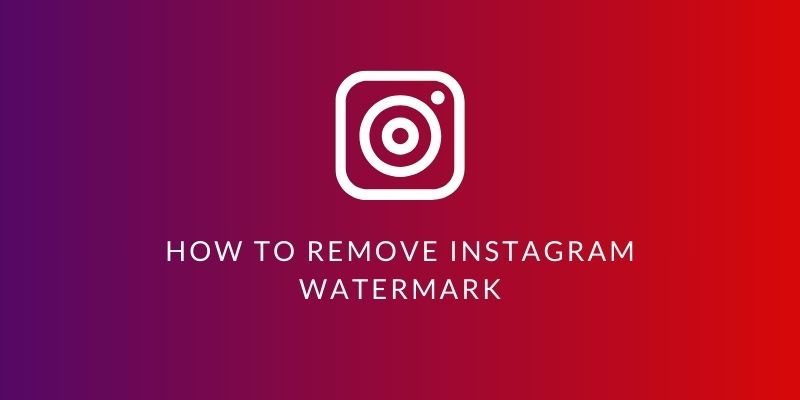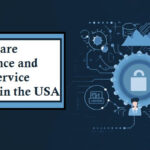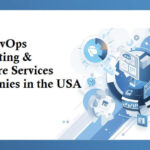How to Remove Instagram Watermark
Remove Instagram Watermark might be very important to a user who wants to repurpose content or republish others’ content minus some intrusive branding or user handles. Even though Instagram doesn’t exactly add a traditional watermark like most apps, some screenshots and video reposts may sometimes come with the user name, profile information, and icons. Here’s the guide on how to remove or avoid Instagram watermarks with various methods, tools, and approaches.
Why does Instagram add a watermark to Reels?
Before we begin with the steps to remove Instagram’s watermark, let’s understand why Instagram attaches watermarks to Reels.
The primary reasons for attaching watermarks are to protect creators’ intellectual property and deter people from using someone else’s content without permission.
The policy of Instagram is not to allow stolen videos and not upload them without giving due credit, allowing accountability and ownership. This is through the inclusion of an Instagram logo that takes a minute and the username of the account that owns that Reel.
It acts as a branding tool that connects the content back to the Instagram site.
It is a good technique to preserve the original content, but this method could also become inconvenient for those wishing to spread their video on other websites.
1. What is an Instagram Watermark?
Instagram doesn’t upload a watermark in the same sense most users think of, but it does apply watermarks or other unwanted text overlays occasionally:
- Handle or Profile Name: With every screenshot you will take a picture of Instagram that will superimpose the owner handle’s username thereby kind of acting as a watermark on its account.
- Video Story Icons: Interface icons often come attached with downloaded screenshots and stories: Seen by…).
- Third-Party Reposting Apps: Most apps add a watermark to the content being reposted, usually citing attribution back to the original Instagram profile.
Let’s dive into how to remove unwanted elements while always abiding by copyright and attribution guidelines.
2. Editing Tools to Remove Watermarks from Images
A few photo-editing tools can crop or blur an unwanted element in an image or remove it completely. Here are a few for you:
Adobe Photoshop (Desktop)
Photoshop is probably one of the best professional tools to remove watermarks precisely. Here’s how you can do it:
1. Open Image in Photoshop: Import that image having a watermark.
2. Select the Clone Stamp Tool or Healing Brush: Paint over the watermark using either tool.
3. Refine the Edits: Fine-tune opacity and hardness to blend in with surrounding pixels for no-effect outcomes.
GIMP (Free, Open Source)
Free of cost and free of any charge/ open-source alternative to Photoshop – GIMP also boasts nearly identical tools to remove watermarks:
1. Opening the image in GIMP: You can upload here any Instagram photo with a watermark.
2. Healing tool: It is used in the same manner, as in PS; it is used to cover a watermark by sampling another region next to it.
3. Clone tool: For bigger, or when the watermark covers much of it and cannot be removed completely, use clone. It merges the watermark image in the region with the background underneath.
Google Snapseed is a mobile-friendly editor for iOS and Android, that offers an in-app healing tool:
1. Open Image: Open Snapseed, load the image
2. Select Healing Tool: Tap on the tool, then swipe over the watermark with your finger
3. Edit and Save: Further edit, if needed, then save the watermark-free version.
3. Video Editors to Remove Watermarks from Instagram Reels and Stories
In case you find watermarks on your videos on Instagram either in reels or stories, video editing software will be of great use in removing the following:
Adobe Premiere Pro (Desktop Advanced Software)
For those professionals familiar with advanced software applications, Premiere Pro allows frame-by-frame editing of the watermark.
1. Video Import the video containing the watermark to Premiere Pro.
2. Crop Tool or Blur Effect Use the Crop tool to remove the watermark areas or apply a blur effect if it’s near the edge of the video.
3. Overlay with Graphics or Logos You can overlay a portion of the video over unwanted text with a graphic or your logo.
InShot (Mobile Video Editor)
InShot is free for the mobile. You can download it for Android and iOS. Video editing is very easy. It offers you the following features
1. Open Video in InShot: Open the video containing a watermark within the application.
2. Crop or Add Stickers: Make use of the crop tool to eliminate watermarked edges or add stickers to cover them up.
3. Export the Edited Video: Save the edited video to your device.
4. Remove Third-Party App Watermarks
In case you have reposted something through a third-party app, it’s possible that the watermark could be automatically added. Here’s what you can do in this respect:
Paid Versions of Reposting Apps Most free reposting apps add watermarks but usually, have a paid version that allows you to delete the watermark.
1. Subscribe to the Paid App: If you often repost other people’s posts, consider subscribing to the paid app. This is pretty cheap and saves hours from editing out watermarks.
2. Paid Apps Offering No Watermark Repost: Some apps give no watermark repost free or once for a cost. Reposting for Instagram happens to be one of those apps.
REMOVE THE WATERMARK YOURSELF
Or if the watermark does not automatically disappear, you can remove it manually using one of the tools mentioned above from the image or video, for example, using Snapseed or Photoshop.
5. Preventing Watermarks Before They Happen
Here are a few proactive approaches to completely prevent watermarks:
1. Take Care When Screenshooting: If you want to save some Instagram story or post, you may take a screenshot and crop that immediately removes the username or the icons.
2. Inbuilt Save Functionality: Use in Instagram Third-party apps are not needed because Instagram has “save” functionalities to save posts privately without any watermarks.
3. Use Instagram’s Download Functionality for Your Material: If you are creating your own Instagram stories, you may download the story from within the app directly without any watermark.
6. Content Ownership and Copyright Compliance
Although this does provide some benefit, it is all in perspective and something that needs to be considered:
1. Proper Credits to the Original Authors: In cases where you are using someone’s work in your post for a different life, and a watermark has been removed, you give proper credit.
2. Compliance with Fair Use Policy: When transforming something (making use of someone else’s work to say something new about it or making parodies), ensure that the transformation does not constitute a copyright infringement.
However, although theoretically possible, that would be alright in some cases but unethical or even illegal in others. Watermarks are what the users of Instagram put on their content to claim ownership of it as well as prevent misuse. Here are some guidelines that you might find useful:
Remove only from your content: Removing somebody else’s watermark can lead to copyright issues.
There may be other methods as mentioned below.
1. Always Ask for Permissions: If you need that from another source for commercial use, then you have to knock on their door and tell them to permit you first if they do not mind.
2. Apowersoft Online Watermark Remover: The tool removes watermarks from videos and photos and is very easy to use.
7. Practical Tips for Quality Watermark Removal
1. Select High-Resolution Images: It is easier to edit images of higher resolutions without affecting the image quality.
2. Subtle Effects on the Watermark: Occasionally, it’s easier to blur or fade out a watermark rather than delete it totally and end up having something that still looks quite artificial
3. Be Patient: It takes a very long time to remove watermarks, especially in the background of detail. Spend some time and try each tool until you get the desired output.
How to Download an Instagram Reel Video without Watermark
Apart from taking away an Instagram watermark from your personal Reels, you could discover many appealing Reels you would love to download without an Instagram watermark.
Instagram does not have an in-built feature for the same, but third-party apps and websites can help you with that.
These services and apps available online and on your mobile devices enable you to download Reel videos with zero watermarks. Most of them need you to input just the URL of the Reel or the Instagram post that contains the Reel in it.
The service then extracts the video and gives you a downloadable link. Notice how you should respect the intellectual property of the creators when you download Reels; download only for personal use or after getting proper permission.
Conclusion
Removal of watermarks from Instagram can be attained with the use of different tools and techniques depending on the content and the desired outcome. The professional version of Photoshop is available for images, and mobile-friendly versions are Snapseed. On videos, powerful video editors like Premiere Pro and InShot are also available wherein the removal of watermarks is one feature or work out the users’ creative way.
Watermarks may be removed, but always come under legal and ethical considerations, especially regarding content owned by someone else. So, therefore, one needs to be careful about the use of watermarked content and respect the rights of its creators by following guidelines on using content through Instagram to maintain an excellent presence online.
You can also read our related articles: