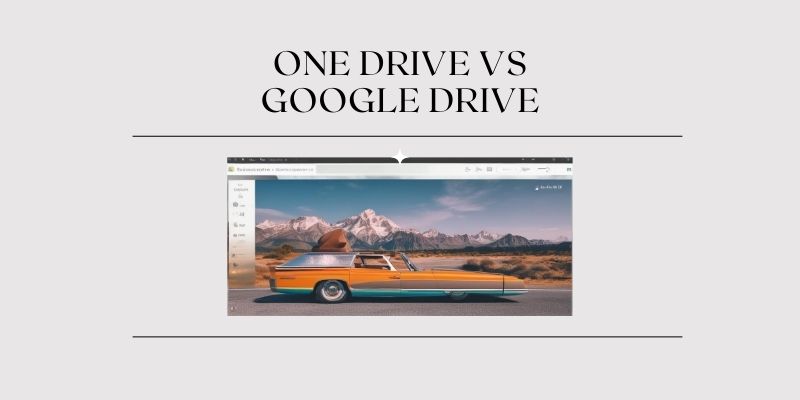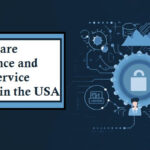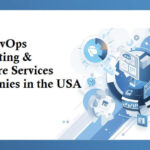One Drive vs Google Drive (2024): Which is Best?
In the present digital world, file storage technologies are required for both personal and business usage. For Business, One Drive vs Google Drive are two well-known cloud-based storage that offer different kinds of features and cater to a different customer demand. Microsoft OneDrive for Business is safe, you can save, access, share, and work together on all of your files, wherever you are. In contrast, Google Drive which is a free cloud storage solution enables users to save, share, and work together with files and folders from a computer, tablet, or mobile device. This comparison research is here to deliver you a complete view of both platforms so you can make an informed decision on what platform works for you most.
OneDrive Overview
Key Features:-
- Seamless Integration with Microsoft Office: There’s really an integration between OneDrive and Microsoft Office applications such as Word, Excel, and PowerPoint – you can collaborate seamlessly and share files.
- Security Features: It offers a great security option, i.e. OneDrive Personal Vault that provides additional security on sensitive files.
Version History: With OneDrive, you never have to worry about losing your hard work because OneDrive keeps a version history of all your files, and you’re able to restore previous versions of items when you need them. - Offline Access: Files can be accessed from offline and any changes made when offline get synced to when online.
- Share and Collaborate: Another feature of OneDrive is to share and coauthor files with other people who are inside or outside your organization.
- Advanced Search: Its powerful search capabilities powered by AI and machine learning help users find files fast.
- Storage Plans: Storage plans are available for personal use to large enterprises and are provided via OneDrive for Business.
Google Drive Overview
Key Features:-
- Integration with Google Workspace: Google Drive seamlessly works in Google Workspace (formerly G Suite), which includes Google Docs, Sheets, and Slides, to support complex collaboration.
- Ease of Use: The user-friendly interface allows you to access files as you are on the move, and the storage and retrieval of files are simplified by working on multiple devices.
- Collaboration: In addition, real-time collaboration is supported by Google Drive, so multiple users can simultaneously work on documents.
- Google AI: Using Google’s AI technology, facilitates users to quickly find files.
- Generous Free Tier: It is 15GB storage of Google Drive across which Gmail, Google Photos, and Google Drive are shared.
- Security: Beyond the security mechanisms in place, Google Drive has adopted two-factor authentication alongside shared drive permissions.
- Offline Access: When reconnected to the internet, changes will sync, and users can access and edit files offline.
Similarities
Both Microsoft OneDrive and Google Drive serve as comprehensive file storage solutions with a common goal: To offer users simple, secure, and accessible cloud storage. Here are some similarities between the two:
- Cloud Storage: Both are scalable cloud storage solutions for personal, business, and enterprise use.
- File Sharing: Both tools are used by users to share files and folders with others to help work better together, over teams and teams.
- Real-Time Collaboration: Both tools provide real-time collaborative features which means that a user can simultaneously work on the documents with more users.
- Offline Access: OneDrive and Google Drive also allow offline file access so that you have no problem being productive with the lack of internet connectivity.
- Security Features: Since, each platform offers its security features such as encryption, version control, permission setting, etc, to protect user data.
- Cross-Platform Availability: There are services both for desktops and other devices like tablets and smartphones.
Differences
Despite their similarities, Microsoft OneDrive and Google Drive have distinct features and functionalities that set them apart:
- Integration Ecosystem: With its native integration with the Microsoft Office Suite and other Microsoft services, OneDrive is one, but a very good one, for any enterprise utilizing Microsoft products. On the other hand, Google Drive is linked to Google Workspace with tools like Google Docs, Sheets, and Slides.
- User Interface: The really interesting thing is that while OneDrive has a more traditional file explorer-like interface, Google Drive provides a simple streamlined, and user-friendly interface that’s perfect for a broader range of users.
- Storage Options: With 15GB of free storage on Google Drive and 5GB on OneDrive, there are other opportunities via subscription plans.
- Security Enhancements: The unique thing about OneDrive’s Personal Vault is that it adds an extra layer of security to your sensitive files, while Google Drive offers standard security features.
- Collaboration Capabilities: While more advanced in its collaboration features, however, Google Drive is deeper with the integration of Google Docs, Google Sheets, and Google Slides, while OneDrive has more to do with document management and collaboration within the Microsoft ecosystem.
- Search Functionality: One of the big advantages that Google Drive has over other cloud storage providers is that it uses Google’s powerful search algorithms to power in a way that makes it easy to search files more quickly. While you can find a lot of things in OneDrive’s search, it’s nowhere close to Google’s.
Advantages and Disadvantages
OneDrive
- Improved integration with Microsoft Office to give users in the Microsoft ecosystem more productivity.
- Personal Vault is a secure document protection, along with other security features.
- The excellent version history features … make it easy to go back before a disaster.
- It syncs across devices extremely well and works in an offline access manner.
- Storage options that scale for your personal and business needs.
Disadvantages
- The free tier for the storage is capped at 5GB.
- Strong collaboration features, but Google Drive is more advanced.
- Google Drive may have a slightly more complicated user interface than some of the users might like.
Google Drive
Advantages
- 15GB of very generous free storage shared across Google services.
- Built around your work in Docs, Sheets, and Slides in Google Workspace.
- A great intuitive and user-friendly interface to thousands of people.
- Fast document searching through powerful AI-driven search functionality.
- Real-time editing and sharing with built-in advanced collaboration options.
Disadvantages
- Despite being robust, security features that are now prevalent don’t offer a feature that is closest to an ideal OneDrive Personal Vault.
- The free tier can slow down due to storage limits which can fill up quite quickly if you’re using Google Photos or Gmail extensively.
- Proprietary business storage solutions can be more than enterprise-level features.
Use Cases
OneDrive
- Enterprise Integration: With complete seamless integration with Microsoft Office and productivity tools, this idea works well for businesses that are heavily invested in the Microsoft Ecosystem.
- Document Management: Businesses that require very capable document versioning, controlled sharing, and secure storage of sensitive files.
- Operational Efficiency: Teams that depend on offline access and cross-device syncing, to stay productive ‘on the go’.
Google Drive
- Collaborative Projects: Ideal for teams who work together in real-time and require complete toolkits to work on documents at the same time.
- Educational Use: Easy to use, plenty of free housing, good collaboration features through the Google Workspace.
- Personal and Small Business Use: Perfect for small businesses, or anyone, looking for a low-cost way to store and collaborate with that data.
One Drive vs Google Drive which is best
Selecting OneDrive or Google Drive should depend on the particular circumstance or need. When comparing the costs, storage capacities, security, and file management of Google Drive and OneDrive, we can see that while they both perform comparable tasks, the main areas involved in each are different. On the basis of the comparison, those who have needs related to cost, storage capacity, security, file synchronization, and upload speed may generally select OneDrive.
How to Move Files from OneDrive to Google Drive
But if you find OneDrive and Google Drive each have some features that you can use to your advantage, then you can transfer data from Google Drive to OneDrive so you can use them simultaneously. Maybe you are using one of these two clouds right now but would like to transfer to another one, or maybe you are already using one of these two clouds and you want to migrate it to another, so you can read below to learn a way to transfer files from OneDrive to Google Drive super fast by a single click.
With the traditional file transfer method, you need to manually download files to Google Drive and then re-upload files to OneDrive or the other way around. It not only uses up a lot of local storage but requires a lot of your time and energy in case you have many files to transfer.
For this reason, we suggest using MultCloud here now. It is a professional and free web-based cloud file manager that lets you place between clouds without downloading and uploading. There are more than 30 kinds of cloud drives supported by MultCloud, which include Google Drive, OneDrive, Dropbox, iCloud Photos, MEGA, and so on. MultCloud is very easy to help users sync/backup/move files from Google Drive to OneDrive quickly, and without any loss of data, using the Cloud Transfer, Cloud Sync, Cloud Backup, and Team Transfer functions.
Conclusion
Collaboration and cloud storage are essentially served by both One Drive vs Google Drive, and they both try to fit in with the needs of their respective user base as much as they can. If you’re already using Office 365 products and services and are a stanch Microsoft follower, OneDrive is probably your best bet, but if you’re looking for a more collaborative team-oriented environment, Google Drive holds more relevance. And in the end, it’s really about your needs, whether it’s collaboration, storage capacity, or software integration. Ultimately, as you decide, think not only about the short-term advantages but also where the tools fit into what your long-term systems and vibes should be. Choose the platform that helps boost productivity and creativity without the boundaries of time or space, and let your work succeed in any place.